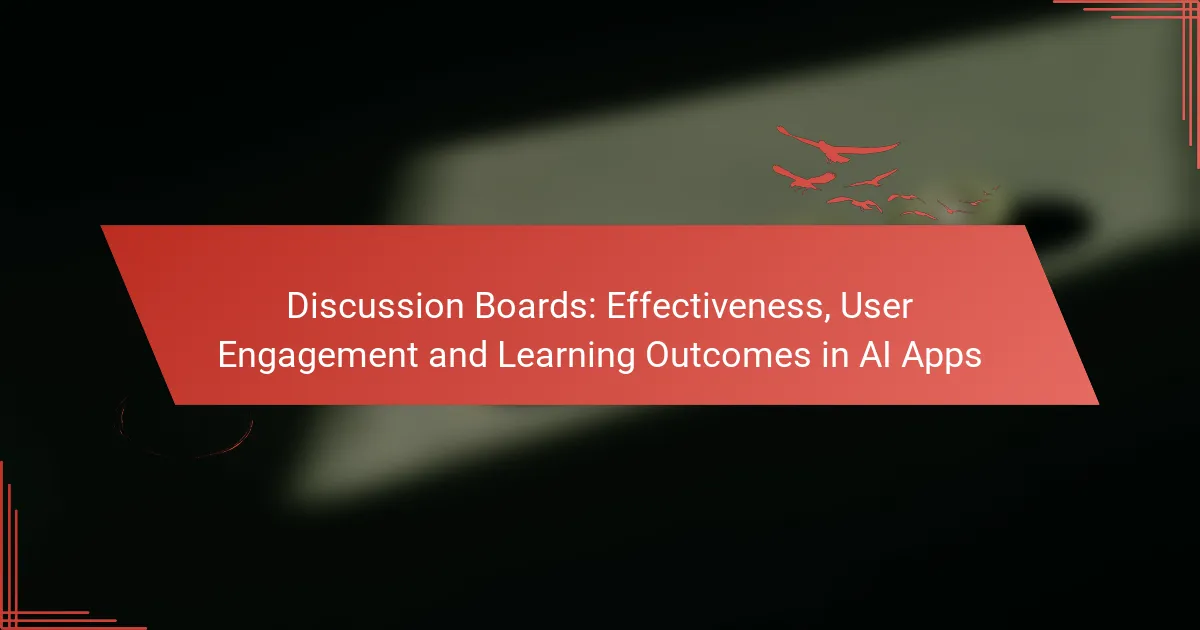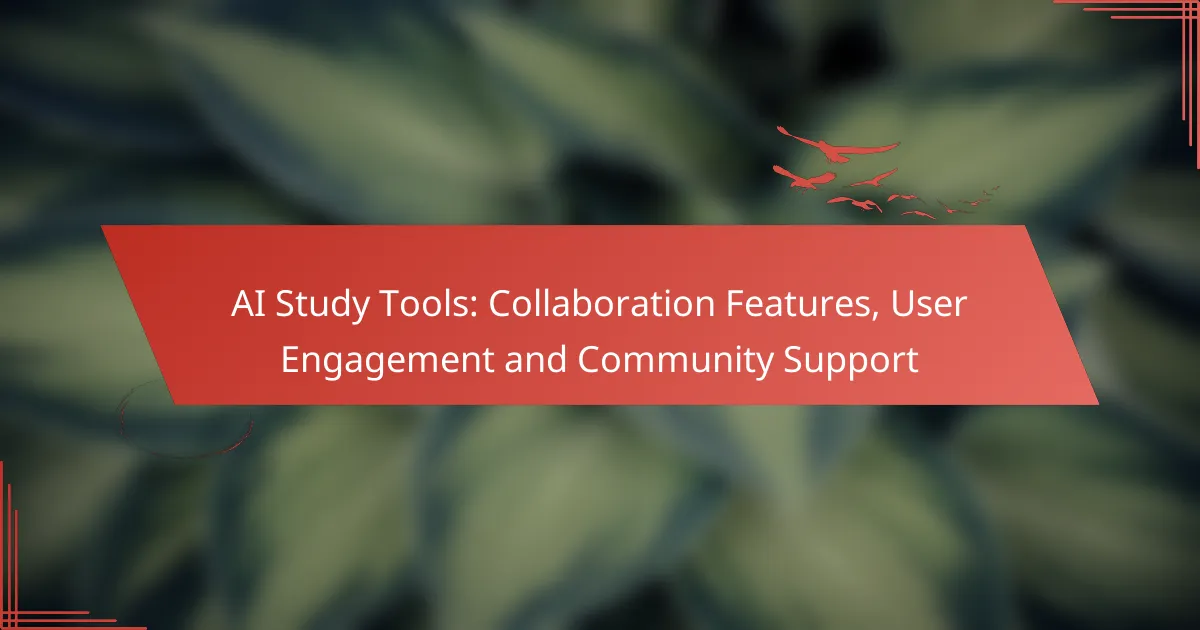Collaboration tools play a crucial role in enhancing the learning experience by improving communication, streamlining workflows, and fostering user engagement. With options like Microsoft Teams, Slack, Zoom, Google Workspace, and Moodle, educators can choose tools that best meet their specific needs. By focusing on features such as integration capabilities, user interface design, and mobile accessibility, institutions can create a more dynamic and effective educational environment.
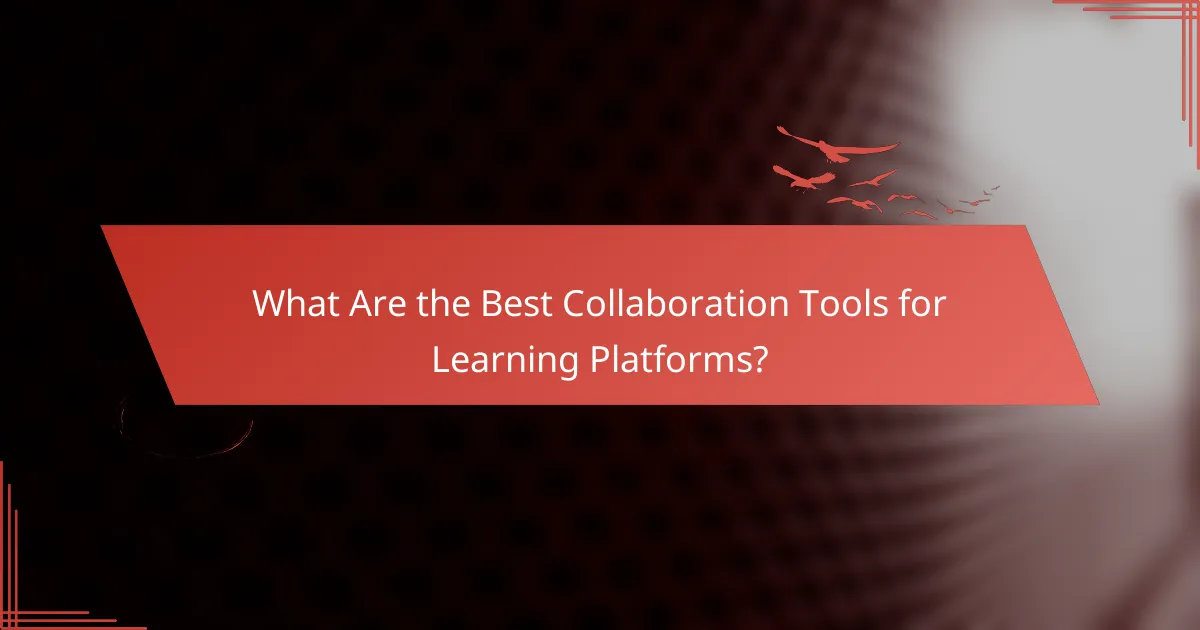
What Are the Best Collaboration Tools for Learning Platforms?
The best collaboration tools for learning platforms enhance communication, streamline workflows, and foster engagement among users. Popular options include Microsoft Teams, Slack, Zoom, Google Workspace, and Moodle, each offering unique features tailored to different educational needs.
Microsoft Teams
Microsoft Teams is a robust collaboration tool that integrates seamlessly with the Microsoft 365 suite. It allows educators and students to communicate through chat, video calls, and file sharing, making it ideal for both synchronous and asynchronous learning environments.
Key features include customizable channels for different subjects, integration with OneNote for note-taking, and the ability to host live events. Consider using Teams if your institution already utilizes Microsoft products, as this can simplify user access and management.
Slack
Slack is a flexible messaging platform that supports real-time communication and collaboration among team members. It offers channels for topic-based discussions, direct messaging, and file sharing, making it suitable for group projects and class discussions.
With its extensive app integrations, Slack can connect with various educational tools, enhancing its functionality. However, be mindful of potential distractions from non-academic channels, and encourage students to stay focused on relevant discussions.
Zoom
Zoom is primarily known for its video conferencing capabilities, making it a popular choice for virtual classrooms and meetings. It supports features like breakout rooms for group work, screen sharing, and recording sessions for later review.
While Zoom excels in live interaction, it is essential to complement it with other tools for assignments and ongoing communication. Ensure students are familiar with the platform’s features to maximize engagement during sessions.
Google Workspace
Google Workspace provides a suite of tools including Google Docs, Sheets, and Drive, which facilitate collaboration on documents and projects. Its real-time editing capabilities allow multiple users to work simultaneously, making it ideal for group assignments.
Integration with Google Classroom enhances its utility in educational settings. Encourage students to utilize comments and suggestions features for effective peer feedback during collaborative tasks.
Moodle
Moodle is an open-source learning management system (LMS) designed for online education. It offers a variety of collaboration tools such as forums, wikis, and group assignments, enabling interaction among students and instructors.
Consider Moodle if you need a comprehensive platform that combines course management with collaboration features. However, be prepared for a steeper learning curve compared to more straightforward tools, and provide adequate training for users to navigate the system effectively.
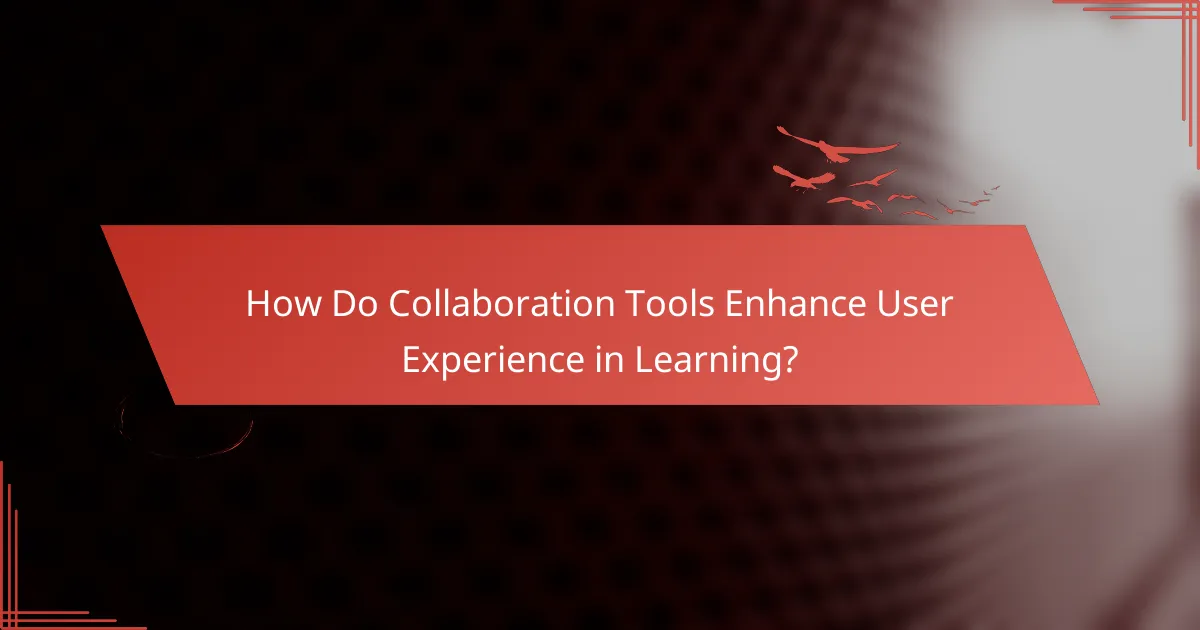
How Do Collaboration Tools Enhance User Experience in Learning?
Collaboration tools significantly enhance user experience in learning by facilitating seamless communication and interaction among participants. These tools enable learners to connect, share resources, and engage in real-time discussions, which fosters a more dynamic and effective educational environment.
Real-time communication
Real-time communication is a cornerstone of effective collaboration tools in learning platforms. Features like chat, video conferencing, and instant messaging allow learners and instructors to interact immediately, reducing delays in feedback and support. For instance, platforms like Zoom or Microsoft Teams enable live discussions, which can enhance understanding and engagement.
When choosing a tool, consider the ease of use and integration with existing systems. Look for platforms that support multiple devices and operating systems to ensure accessibility for all users. Avoid tools that require extensive setup or have steep learning curves, as these can hinder participation.
Interactive features
Interactive features such as polls, quizzes, and collaborative documents engage learners actively, making the learning experience more enjoyable and effective. Tools like Google Docs allow multiple users to edit and comment simultaneously, promoting teamwork and collective problem-solving. This interactivity can lead to better retention of information and a deeper understanding of the material.
Incorporate interactive elements into your lessons to keep learners engaged. Use a mix of synchronous and asynchronous activities to cater to different learning styles. Be cautious of overloading sessions with too many interactive features, as this can overwhelm participants and detract from the learning objectives.
Accessibility options
Accessibility options in collaboration tools ensure that all learners, including those with disabilities, can participate fully in the learning process. Features like screen readers, captioning, and keyboard navigation are essential for creating an inclusive environment. Platforms that comply with accessibility standards, such as WCAG, are preferable for educational settings.
When selecting collaboration tools, evaluate their accessibility features and consider the diverse needs of your learners. Provide training on using these features to maximize their effectiveness. Avoid tools that lack comprehensive accessibility options, as this can alienate certain users and limit their learning experience.
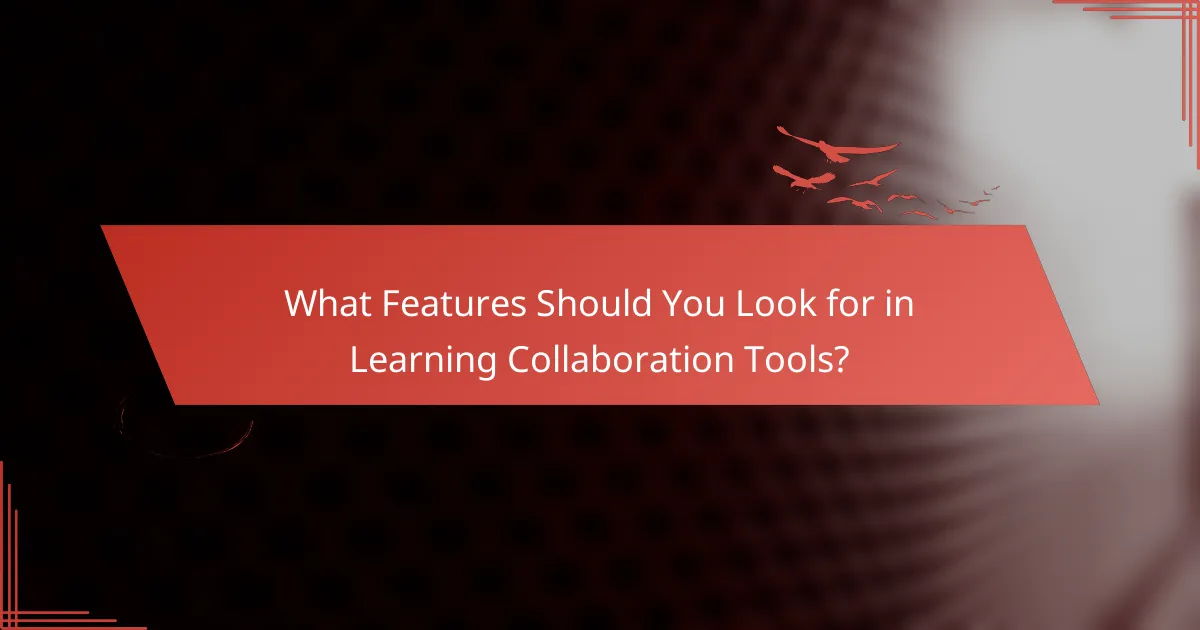
What Features Should You Look for in Learning Collaboration Tools?
When selecting learning collaboration tools, focus on features that enhance communication, integration, and user experience. Key aspects include integration capabilities, user interface design, security features, and mobile accessibility, all of which significantly impact how effectively teams can collaborate in a learning environment.
Integration capabilities
Integration capabilities refer to how well the collaboration tool connects with other software and platforms. Look for tools that seamlessly integrate with Learning Management Systems (LMS), content creation tools, and communication platforms like Zoom or Microsoft Teams. This ensures a smooth workflow and reduces the need for switching between applications.
Consider tools that offer APIs or pre-built integrations to popular services. This can save time and improve productivity by allowing users to access all necessary resources from a single interface. Evaluate the ease of setting up these integrations, as complex setups can hinder adoption.
User interface design
A user-friendly interface is crucial for effective collaboration in learning tools. The design should be intuitive, allowing users to navigate easily without extensive training. Look for features like drag-and-drop functionality, clear menus, and customizable dashboards that enhance usability.
Conduct user testing or seek feedback from potential users to gauge their experience with the interface. A well-designed tool can significantly reduce frustration and improve engagement, making it easier for learners and educators to collaborate effectively.
Security features
Security features are essential to protect sensitive educational data and user privacy. Ensure that the collaboration tool complies with regulations such as GDPR or FERPA, especially if it will be used in educational institutions. Look for features like end-to-end encryption, user authentication, and data backup options.
Regular security updates and transparent privacy policies are also important. Evaluate the vendor’s track record regarding security breaches and their response protocols to ensure that your data remains safe while using the tool.
Mobile accessibility
Mobile accessibility allows users to collaborate on-the-go, which is increasingly important in today’s learning environments. Choose tools that offer mobile-friendly versions or dedicated apps for iOS and Android devices. This ensures that learners and educators can access resources and participate in discussions anytime, anywhere.
Test the mobile experience to ensure it maintains functionality and usability similar to the desktop version. A responsive design that adapts to different screen sizes can enhance user engagement and facilitate collaboration across diverse settings.
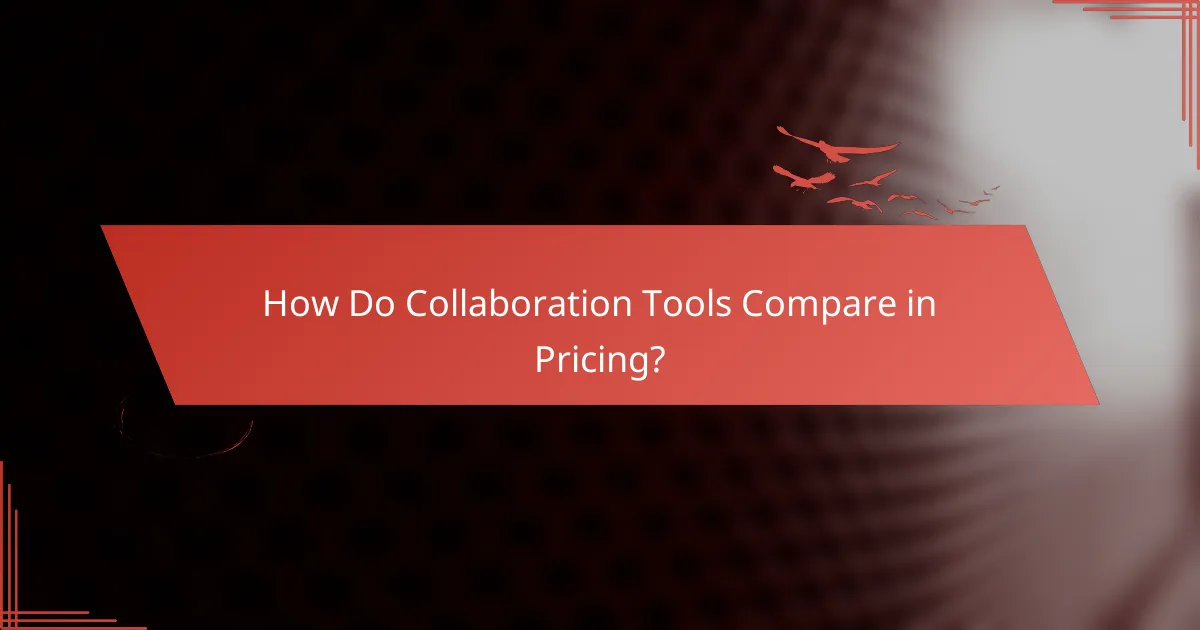
How Do Collaboration Tools Compare in Pricing?
Collaboration tools vary significantly in pricing based on features, user limits, and subscription models. Understanding these differences helps organizations choose the right tool for their needs and budget.
Microsoft Teams pricing
Microsoft Teams offers a free version with limited features, while paid plans start at around $5 per user per month. The most comprehensive plan, which includes additional features like advanced security and compliance, can go up to approximately $20 per user per month.
Organizations should consider the number of users and required features when selecting a plan. For larger teams, the higher-tier plans may provide better value through enhanced collaboration capabilities.
Slack pricing
Slack’s pricing begins with a free version that allows limited message history and integrations. Paid plans start at about $6.67 per user per month and can reach up to $12.50 per user per month for enhanced features like group video calls and advanced user management.
When evaluating Slack, consider the size of your team and the necessity of features such as unlimited integrations and message archives, which can significantly impact productivity.
Zoom pricing
Zoom offers a free tier with a 40-minute limit on group meetings. Paid plans start at approximately $149.90 per year per host for the Pro plan, which allows longer meetings and additional features like cloud recording.
Organizations should assess their meeting needs and participant numbers to determine the most appropriate plan. For frequent large meetings, the Business or Enterprise plans may be more suitable despite the higher cost.
Google Workspace pricing
Google Workspace pricing starts at around $6 per user per month for the Business Starter plan, which includes essential collaboration tools. Higher-tier plans can cost up to $18 per user per month, offering additional storage and advanced security features.
When choosing a Google Workspace plan, consider the specific needs of your team, such as storage requirements and the need for enhanced security, to ensure you select the most cost-effective option.
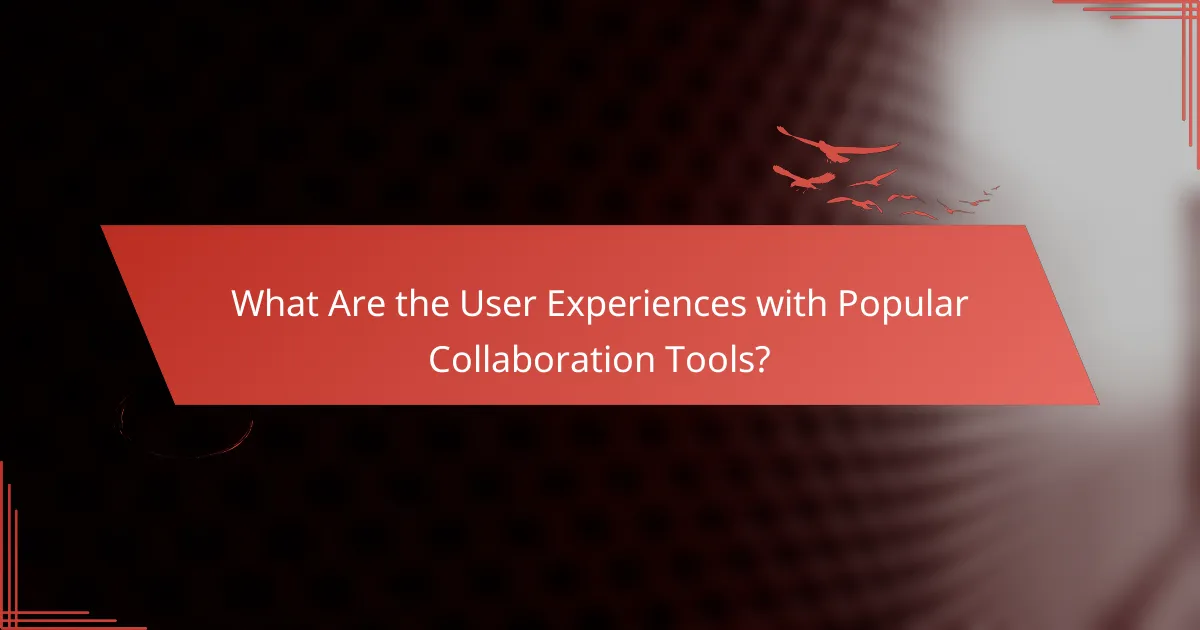
What Are the User Experiences with Popular Collaboration Tools?
User experiences with popular collaboration tools in learning platforms vary significantly based on usability, features, and integration capabilities. Users often prioritize ease of use, effective communication features, and the ability to integrate with other educational technologies.
Microsoft Teams
Microsoft Teams offers a robust platform for collaboration, integrating seamlessly with Office 365 applications. Users appreciate its chat functionality, video conferencing, and file sharing, which enhance real-time collaboration among students and educators.
However, some users find the interface overwhelming due to its extensive features. A common pitfall is not utilizing the full potential of Teams’ integration capabilities, which can lead to fragmented communication.
Slack
Slack is favored for its intuitive interface and strong messaging capabilities, making it easy for users to communicate and share files. The platform supports various integrations with educational tools, which can streamline workflows for both instructors and students.
While Slack is effective for quick communication, it may not offer the same depth of features for video conferencing as other tools. Users should consider balancing Slack’s use with other platforms for comprehensive collaboration.
Zoom
Zoom is primarily recognized for its video conferencing capabilities, making it a popular choice for virtual classrooms. Users benefit from features like breakout rooms and screen sharing, which facilitate interactive learning experiences.
However, relying solely on Zoom can limit collaboration outside of meetings. It’s advisable to complement Zoom with tools like Slack or Microsoft Teams for ongoing communication and project management.
Google Workspace
Google Workspace provides a suite of tools that enhance collaboration through shared documents, spreadsheets, and presentations. Users enjoy real-time editing and commenting features, which foster collaborative learning environments.
A potential drawback is that users must be familiar with Google’s ecosystem to maximize its benefits. Ensuring all participants are comfortable with the tools can enhance overall user experience.
Asana
Asana is a project management tool that helps teams organize tasks and deadlines effectively. Users appreciate its visual project timelines and task assignments, which can improve accountability in group projects.
However, Asana may not be ideal for real-time communication. To avoid confusion, users should integrate Asana with a messaging tool like Slack for better coordination.